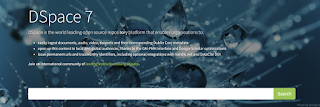Manage Collection wise and Department wise Items using Authorized values in koha Koha allows you to manage the Items/Books through authorized value. Following are the steps to manage the library collection via authorized values. 1. Add Authorized Values for collection Go to Koha Administration ➤ Authorized Values and click on CCODE ccode Click the New authorized value and add the codes of the new collection one by one e.g. Reference, Gifted books, Textbooks, fiction, Non-fiction, Audio Visual, etc. 2. Add Authorized Values for Department Go to Koha Administration ➤ Authorized Values and click on LOC Location in koha Click the New authorized value and add the new Department codes one by one e.g. Civil Engineering, Mechanical Engineering, Information Technology, Computer Science Engineering, etc. 3. Add collection and Department to record Add or edit the records and select the collection code and Department fr...