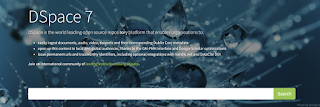Change default port number of Koha
Change default port number of Koha Open a Applications > Accessories > Terminal and add new port numbers in the following file, sudo gedit /etc/apache2/ports.conf We have to add new ports for Koha. Port 8000 for Koha staff client and port number 8001 for OPAC. Add the following lines in the file, Listen 8000 Listen 8001 Disable the port unwanted port number by putting a # in front of the line. e.g. #Listen 8080 Save and close the file. Change port numbers in Apache configuration files for Koha instance, sudo gedit /etc/apache2/sites-enabled/library.conf find the title and change port numbers. # OPAC <VirtualHost *: 8001 > and # Intranet <VirtualHost *: 8000 > Save and close the file. Restart Apache, sudo service apache2 restart